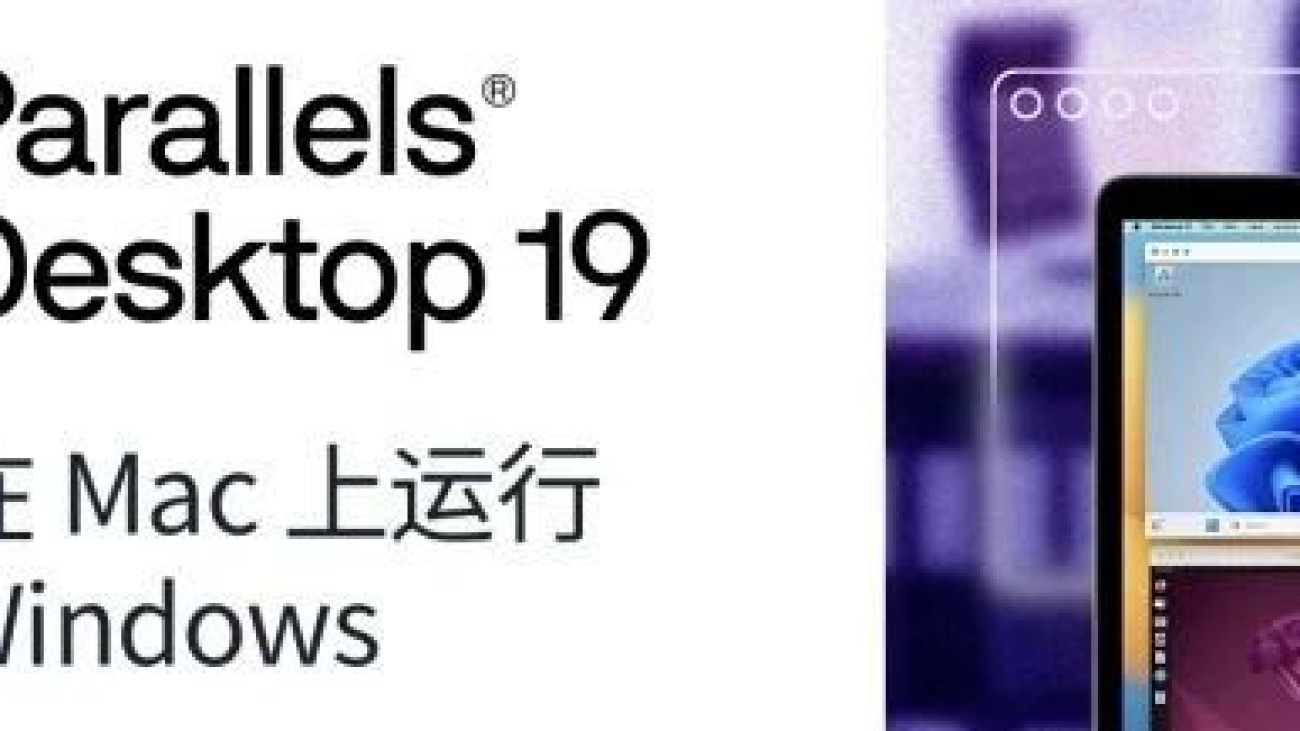文章目录[隐藏]
Parallels Desktop is widely acknowledged as the most powerful virtual machine software for macOS, efficiently emulating the operation of various operating systems and software such as Windows and Linux, allowing Mac computers to seamlessly switch between different systems without the need for a restart, thereby greatly enhancing work convenience.
The latest version, Parallels Desktop 19 for Mac (abbreviated as PD19 VM), flawlessly supports the newest macOS Ventura, Monterey, as well as Windows 11 and Win10, all fully optimized! It enables direct execution of Windows applications, games, Office suite software, browsers, Visual Studio, AutoCAD, and more directly on the Mac system, eliminating the need for restarts. The new PD19 introduces support for DirectX 11, significantly boosting startup speeds and 3D graphics performance in games. For Mac users, it is undoubtedly an indispensable tool!
What are the functions of Parallels Desktop virtualization software?
Parallels Desktop for Mac is a powerful virtualization software that enables the concurrent running of one or multiple Windows or Linux operating systems on a Mac computer, including those equipped with Intel or Apple M series chips. This facilitates effortless switching between software platforms, whether one desires to use specific Windows applications or games, or is a developer needing to test applications or websites on alternative platforms. Parallels offers a perfect solution for users to harness the strengths of diverse systems, ultimately enhancing efficiency and convenience in usage.
Parallels Desktop enables file and folder sharing between macOS and Windows applications, supporting direct copy-paste of text or images across platforms as well as dragging files with the mouse between different systems, making its use incredibly convenient!
The PD virtual machine also supports a variety of Bluetooth devices or USB hardware, including USB-C and USB 3.0 compatibility. Once a device is plugged in, it can be assigned for use by either the Mac or the virtual machine system. As such, it enables you to utilize hardware devices on your Mac that are originally driven by only Windows drivers.
Given the diverse software environments required by each individual, Parallels Desktop also offers a thoughtful "One-click Automatic Optimization" feature, allowing you to select based on your intended usage: running everyday applications, design or development tasks, gaming, or large-scale 3D software. It adjusts and optimizes the configuration of the PD virtual machine itself, tailoring it more suitably to your specific work scenarios.
Compatible with Intel and Apple M Series Chips Apple has introduced the "Apple M1, M2" chip processors in its latest Mac models, boasting formidable performance yet lacking direct compatibility with x86/x64 systems and software, preventing the installation of a conventional Windows system. However, with dedicated research and development efforts, Parallels Desktop has now become the first to offer flawless support for the installation and operation of Windows 11 ARM on M1/M2 chip-based Macs!
What new features in Parallels Desktop 19 make it worth upgrading?
PD19 features a new icon.
This icon retains the classic red stripe of Parallels Desktop while adopting a more streamlined design, looking quite appealing when placed in the taskbar.

Simplified Windows Installation Method
Parallels Desktop 19 supports downloading the official Windows installation package directly within the software, offering a one-click installation process. In our tests, the download speed proved to be very fast.

Additionally, you can create a virtual machine running another instance of macOS within your Mac, allowing you to perform tasks that you'd prefer not to affect your host machine. Support is also provided for installing Ubuntu, Fedora, Debian, and Kali Linux.
Parallels Desktop 19's one-click installation goes beyond merely setting up Windows; it configures everything necessary alongside the installation, so that once completed, minimal additional configuration is required before the system is ready for use.
Shared Desktop Files
Parallels Desktop 19 natively supports sharing desktop files between your Mac and Windows virtual machine. Any deletions or modifications made to a file on the Mac will simultaneously reflect in the Windows environment, and vice versa. This feature greatly benefits users who prefer not to use Coherence mode but still need to work on a single file across both systems concurrently.

Independent Desktop Mode
When you enable Independent Desktop Mode, you can use your Mac just like a Windows PC, effortlessly running professional software and playing games. Parallels Desktop 19 supports OpenGL 4.1, enabling compatibility with a wider range of professional software and improved performance. Back in the day when I was still using an Intel-based Mac, I had both Parallels Desktop virtual machine and Bootcamp installed. I discovered that the virtual machine could run League of Legends at over a hundred frames per second, whereas Bootcamp topped out at around seventy. My analysis was that Bootcamp tended to overheat and downclock, whereas the virtual machine, although inherently running under Mac and experiencing some performance loss, still outperformed Bootcamp.
Coherence Mode
Coherence Mode allows you to use Windows applications as if they were native Mac applications, providing a satisfying experience of launching Windows software directly on your Mac desktop.

Using Touch ID to Log into a Windows Virtual Machine
A newly added feature in Parallels Desktop 19, however, this function only pertains to launching the virtual machine and does not extend to logging into the Windows system itself. It feels somewhat underwhelming.
Printing Optimization
Parallels Desktop 19 provides enhanced printing options through the Internet Printing Protocol (IPP). When running macOS on an Apple Silicon Mac, this optimization improves shared printing functionality.
Coherence Mode
When using applications in "Coherence™ Mode," you can hide Windows, or, if you're new to using a Mac, set Windows to occupy the entire screen, giving you the feeling of working on a Windows PC.
Differences Between Basic and Pro Editions
The main distinction lies in the maximum number of virtual CPUs and memory that can be allocated, as illustrated in the following image:
Compare editions
macOS Sonama-powered Mac computers equipped with the M3 chip. I'll be testing the performance of some games running under Parallels Desktop 19. If you haven't already, give me a follow.
Should you need to download Parallels Desktop 19 for Mac, feel free to click to download and give it a try.
<